Suggested Videos
Part 17 - Consuming ASP.NET Web Service in AngularJS using $http
Part 18 - $http service in AngularJS
Part 19 - AngularJS Services
In this video we will discuss creating and using a custom service in AngularJS. Let us understand this with an example.
Whenever the case changes from lower to upper, a single space character should be inserted. This means the string "AngularVideoTutorial" should be converted to "Angular Video Tutorial".
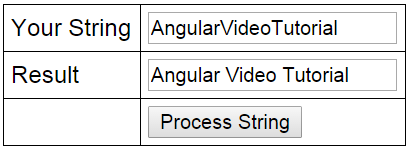
Let us first see, how to achieve this without using a custom service.
HtmlPage1.html :
Script.js : Notice, all the logic to insert a space when the case changes is in the controller. There are 2 problems with this
1. The controller is getting complex
2. This logic cannot be reused in another controller. If you have to use this logic in another controller, we will have to duplicate this same code with in that controller.
When we use our own custom service to encapsulate this logic, both of these problems go away. The custom service can be injected into any controller where you need this logic.
Now let's create a custom service. Here are the steps
1. Add a JavaScript file to the Scripts folder in the project. Name it stringService.js.
2. Copy and paste the following code. Notice we are using the factory method to create and register the service with Angular.
3. Copy and paste the following code in Script.js. Notice that we have injected stringService into the controller function.
4. On HtmlPage1.html, only one change is required and that is to reference the stringService.js script file

Part 17 - Consuming ASP.NET Web Service in AngularJS using $http
Part 18 - $http service in AngularJS
Part 19 - AngularJS Services
In this video we will discuss creating and using a custom service in AngularJS. Let us understand this with an example.
Whenever the case changes from lower to upper, a single space character should be inserted. This means the string "AngularVideoTutorial" should be converted to "Angular Video Tutorial".
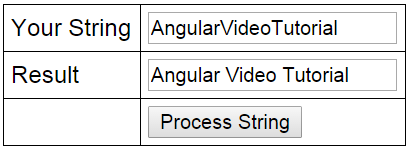
Let us first see, how to achieve this without using a custom service.
HtmlPage1.html :
<!DOCTYPE html>
<html xmlns="http://www.w3.org/1999/xhtml">
<head>
<title></title>
<script src="Scripts/angular.js"></script>
<script src="Scripts/Script.js"></script>
<link href="Styles.css" rel="stylesheet" />
</head>
<body ng-app="myModule">
<div ng-controller="myController">
<table>
<tr>
<td>Your String</td>
<td><input type="text" ng-model="input" /> </td>
</tr>
<tr>
<td>Result</td>
<td><input type="text" ng-model="output" /></td>
</tr>
<tr>
<td></td>
<td>
<input type="button" ng-click="transformString(input)"
value="Process
String" />
</td>
</tr>
</table>
</div>
</body>
</html>
Script.js : Notice, all the logic to insert a space when the case changes is in the controller. There are 2 problems with this
1. The controller is getting complex
2. This logic cannot be reused in another controller. If you have to use this logic in another controller, we will have to duplicate this same code with in that controller.
When we use our own custom service to encapsulate this logic, both of these problems go away. The custom service can be injected into any controller where you need this logic.
var app = angular
.module("myModule", [])
.controller("myController",
function
($scope) {
$scope.transformString = function (input) {
if (!input)
return input;
var output = "";
for (var i = 0; i < input.length; i++) {
if (i > 0 &&
input[i] == input[i].toUpperCase()) {
output = output + " ";
}
output = output + input[i];
}
$scope.output = output;
};
});
Now let's create a custom service. Here are the steps
1. Add a JavaScript file to the Scripts folder in the project. Name it stringService.js.
2. Copy and paste the following code. Notice we are using the factory method to create and register the service with Angular.
app.factory('stringService', function () {
return {
processString: function (input) {
if (!input)
return input;
var output = "";
for (var i = 0; i < input.length; i++) {
if (i > 0 && input[i] == input[i].toUpperCase())
{
output = output + " ";
}
output = output + input[i];
}
return output;
}
};
});
3. Copy and paste the following code in Script.js. Notice that we have injected stringService into the controller function.
var app = angular
.module("myModule", [])
.controller("myController",
function
($scope, stringService) {
$scope.transformString = function (input) {
$scope.output =
stringService.processString(input);
};
});
4. On HtmlPage1.html, only one change is required and that is to reference the stringService.js script file
<script src="Scripts/stringService.js"></script>

Sir that very Good that you uploaded AngularJS on youtube.
ReplyDeletesir I request you to make some videos on Android Apps Development using c#,
except #Xmarin studio and MonoDroid so that people can easily learn Android Apps Development because #Xmarin requires licence after some period of time and for a user who is in learning phase can't possible to purchase licence .
please upload some video list on Android Apps Development using c#
Xamarin is now free with Visual Studio Express.
DeleteAwesome tutorials ,great respect and hats off for you sir !
ReplyDeleteRock Star 2 explanation..........
ReplyDeletewaiting for Angular2.0
:)
i created JavaScript file with name AngularSrvice.js and given name of service "stringService"
ReplyDeleteat that point of time my service was not working as expected, when i changed JavaScript file name AngularSrvice.js to "stringService.Js", i got result , i just wanna ask to JavaScript file name and service name should be same . please reply me i will help me ASP.NET MVC
Very Nice Tutorial sir....many many thanks
ReplyDelete