Suggested Videos
Part 39 - Bootstrap navigation menu in asp.net core application | Text | Slides
Part 40 - Form tag helpers in asp.net core | Text | Slides
Part 41 - ASP.NET Core Model Binding | Text | Slides
In this video we will discuss model validation in ASP.NET Core with examples.
Model Validation Example
Consider the following Create Employee Form

We want to make both Name and Office Email fields required. If the required values are not provided and the form is submitted we want to display required validation errors as shown below.

If invalid email is provided we want to display Invalid Email Format validation error as shown below.
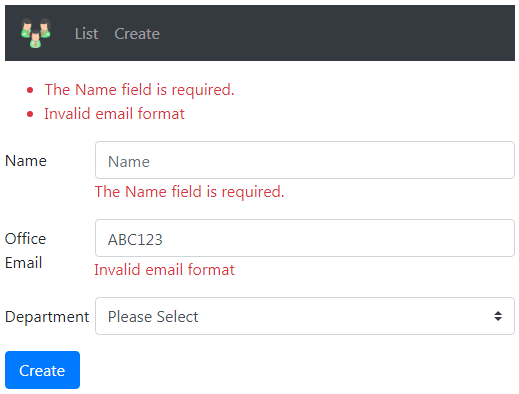
To make Name field a required field, apply Required attribute on the Name property of the Employee model class. Required attribute is in System.ComponentModel.DataAnnotations namespace.
ModelState.IsValid Property
Displaying Model Validation Errors
To display validation errors use asp-validation-for and asp-validation-summary tag helpers. asp-validation-for tag helper displays a validation message for a single property of our model class. asp-validation-summary tag helper displays a summary of validation errors.
To display the validation error associated with the Name property of the Employee class use asp-validation-for tag helper on a <span> element as shown below.
To display a summary of all validation errors use asp-validation-summary tag helper on a <div> element as shown below.
The value for asp-validation-summary tag helper can be any of the following
Customising Model Validation Error Message
By default the Required attribute on the Name property displays the following validation error message.
The Name field is required.
If you want to change the validation error message to "Please provide a value for the Name field" you can do so using the ErrorMessage property of the Required attribute as shown below.
ASP.NET Core Built-in Model Validation Attributes
The following are some of the common built-in validation attributes in ASP.NET Core
Display Attribute
This is not a validation attribute. It is commonly used for display purpose in the UI.
For example, in the UI by default, the label for Email field displays the text Email, because the property name is Email.
If you want the label to display Office Email instead, use the Display attribute
Using Multiple Model Validation Attributes
Multiple validation attributes can be applied on a property by separating them with a comma as shown on the Name property or we stack them on top of each other as shown on the Email property.
Model Validation Errors Colour
To change the colour of the model validation errors on the UI, use Bootstrap text-danger class on the <span> and <div> elements that have asp-validation-for and asp-validation-summary tag helpers

Part 39 - Bootstrap navigation menu in asp.net core application | Text | Slides
Part 40 - Form tag helpers in asp.net core | Text | Slides
Part 41 - ASP.NET Core Model Binding | Text | Slides
In this video we will discuss model validation in ASP.NET Core with examples.
Model Validation Example
Consider the following Create Employee Form

We want to make both Name and Office Email fields required. If the required values are not provided and the form is submitted we want to display required validation errors as shown below.

If invalid email is provided we want to display Invalid Email Format validation error as shown below.
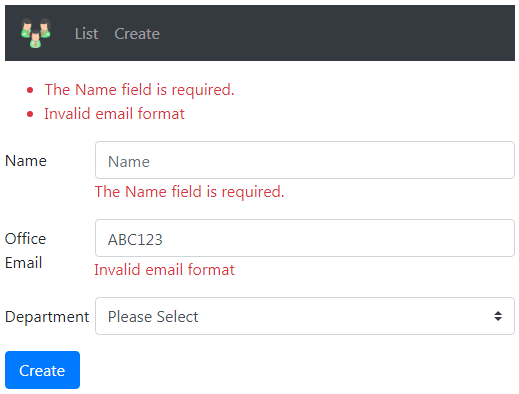
To make Name field a required field, apply Required attribute on the Name property of the Employee model class. Required attribute is in System.ComponentModel.DataAnnotations namespace.
public class Employee
{
public int Id { get; set; }
[Required]
public string Name { get; set; }
public string Email { get; set; }
public Dept Department { get; set; }
}
ModelState.IsValid Property
- When the form is submitted, the following Create() action method is executed
- The model for Create Employee Form is Employee class
- When the form is submitted, model binding maps the posted form values to the respective properties of the Employee class
- With the Required attribute on the Name property of the Employee class, if a value for the Name property is not present, the validation fails
- Use ModelState.IsValid property to check if validation has failed or succeeded
- If validation has failed we return the same view so the user can provide the required data and resubmit the form.
[HttpPost]
public IActionResult Create(Employee
employee)
{
if (ModelState.IsValid)
{
Employee newEmployee = _employeeRepository.Add(employee);
return RedirectToAction("details", new { id = newEmployee.Id
});
}
return View();
}
Displaying Model Validation Errors
To display validation errors use asp-validation-for and asp-validation-summary tag helpers. asp-validation-for tag helper displays a validation message for a single property of our model class. asp-validation-summary tag helper displays a summary of validation errors.
To display the validation error associated with the Name property of the Employee class use asp-validation-for tag helper on a <span> element as shown below.
<div class="form-group row">
<label asp-for="Name" class="col-sm-2
col-form-label"></label>
<div class="col-sm-10">
<input asp-for="Name" class="form-control" placeholder="Name">
<span asp-validation-for="Name"></span>
</div>
</div>
To display a summary of all validation errors use asp-validation-summary tag helper on a <div> element as shown below.
<div asp-validation-summary="All">
</div>
The value for asp-validation-summary tag helper can be any of the following
- All
- ModelOnly
- None
Customising Model Validation Error Message
public class Employee
{
public int Id { get; set; }
[Required]
public string Name { get; set; }
public string Email { get; set; }
public Dept Department { get; set; }
}
By default the Required attribute on the Name property displays the following validation error message.
The Name field is required.
If you want to change the validation error message to "Please provide a value for the Name field" you can do so using the ErrorMessage property of the Required attribute as shown below.
public class Employee
{
public int Id { get; set; }
[Required(ErrorMessage = "Please provide a value for Name field")]
public string Name { get; set; }
public string Email { get; set; }
public Dept Department { get; set; }
}
ASP.NET Core Built-in Model Validation Attributes
The following are some of the common built-in validation attributes in ASP.NET Core
| Attribute | Purpose |
|---|---|
| Required | Specifies the field is required |
| Range | Specifies the minimum and maximum value allowed |
| MinLength | Specifies the minimum length of a string |
| MaxLength | Specifies the maximum length of a string |
| Compare | Compares 2 properties of a model. For example compare Email and ConfirmEmail properties |
| RegularExpression | Validates if the provided value matches the pattern specified by the regular expression |
Display Attribute
This is not a validation attribute. It is commonly used for display purpose in the UI.
For example, in the UI by default, the label for Email field displays the text Email, because the property name is Email.
public class Employee
{
public int Id { get; set; }
public string Name { get; set; }
public string Email { get; set; }
public Dept Department { get; set; }
}
If you want the label to display Office Email instead, use the Display attribute
public class Employee
{
public int Id { get; set; }
public string Name { get; set; }
[Display(Name = "Office Email")]
public string Email { get; set; }
public Dept Department { get; set; }
}
Using Multiple Model Validation Attributes
Multiple validation attributes can be applied on a property by separating them with a comma as shown on the Name property or we stack them on top of each other as shown on the Email property.
public class Employee
{
public int Id { get; set; }
[Required, MaxLength(50, ErrorMessage = "Name cannot exceed 50
characters")]
public string Name { get; set; }
[Display(Name = "Office Email")]
[RegularExpression(@"^[a-zA-Z0-9_.+-]+@[a-zA-Z0-9-]+\.[a-zA-Z0-9-.]+$",
ErrorMessage = "Invalid email format")]
[Required]
public string Email { get; set; }
public Dept Department { get; set; }
}
Model Validation Errors Colour
To change the colour of the model validation errors on the UI, use Bootstrap text-danger class on the <span> and <div> elements that have asp-validation-for and asp-validation-summary tag helpers
<div asp-validation-summary="All" class="text-danger"></div>
<span asp-validation-for="Name" class="text-danger"></span>

No comments:
Post a Comment
It would be great if you can help share these free resources