Suggested Videos
Part 8 - ASP.NET Core launchsettings.json file | Text | Slides
Part 9 - ASP.NET Core appsettings.json file | Text | Slides
Part 10 - Middleware in ASP.NET Core | Text | Slides
In this video we will discuss configuring a request processing pipleline for asp.net core application using the middleware components.
As part of the application startup, Configure() method sets up the request processing pipeline.
At the moment we have 2 middlewares in the pipeline
The second middleware that is registered using the Run() method, can only write a message to the Response object. At the moment, this is the middleware that responds to every request.
Doesn’t matter what your request path is. All requests will be handled by this one piece of middleware and the response we get is the string message that the middleware is writing to the Response object. The response is plain text and not html. We can confirm this by inspecting the page source. Notice we do not have any html tags in the source. It’s just, plain text.
Even if you have a file with name foo.html and if you include the path to that file in the request, our application will not be able to serve that static file. This is because, at the moment our request processing pipeline does not have the middleware that can serve static files like html files, images, css and JavaScript files. As we progress through this course we will add the required middleware to be able to serve static files.
Consider the following code in the Configure() method.
Code Explanation
Notice, Use() method has 2 parameters. The first parameter is the HttpContext context object and the second parameter is the Func type i.e it is a generic delegate that represents the next middleware in the pipeline.
Now, consider the following code
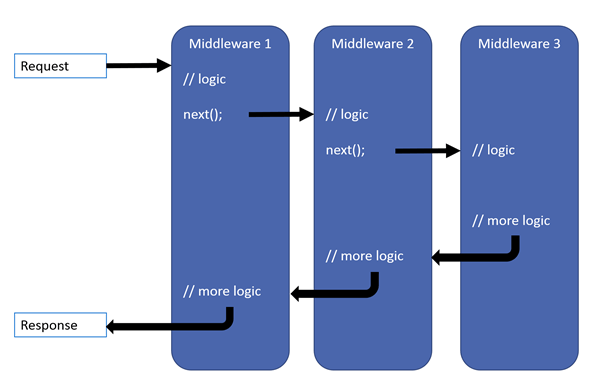

Part 8 - ASP.NET Core launchsettings.json file | Text | Slides
Part 9 - ASP.NET Core appsettings.json file | Text | Slides
Part 10 - Middleware in ASP.NET Core | Text | Slides
In this video we will discuss configuring a request processing pipleline for asp.net core application using the middleware components.
As part of the application startup, Configure() method sets up the request processing pipeline.
public class Startup
{
public void
ConfigureServices(IServiceCollection services)
{
}
public void
Configure(IApplicationBuilder app, IHostingEnvironment env)
{
if (env.IsDevelopment())
{
app.UseDeveloperExceptionPage();
}
app.Run(async (context) =>
{
await context.Response.WriteAsync("Hello
World!");
});
}
}
At the moment we have 2 middlewares in the pipeline
- UseDeveloperExceptionPage() and
- another middleware that is registered using the Run() method.
The second middleware that is registered using the Run() method, can only write a message to the Response object. At the moment, this is the middleware that responds to every request.
Doesn’t matter what your request path is. All requests will be handled by this one piece of middleware and the response we get is the string message that the middleware is writing to the Response object. The response is plain text and not html. We can confirm this by inspecting the page source. Notice we do not have any html tags in the source. It’s just, plain text.
Even if you have a file with name foo.html and if you include the path to that file in the request, our application will not be able to serve that static file. This is because, at the moment our request processing pipeline does not have the middleware that can serve static files like html files, images, css and JavaScript files. As we progress through this course we will add the required middleware to be able to serve static files.
Consider the following code in the Configure() method.
app.Run(async (context) =>
{
await context.Response.WriteAsync("Hello World!");
});
{
await context.Response.WriteAsync("Hello World!");
});
Code Explanation
- We are using Run() method to add middleware to our application's request processing pipeline
- If you hover the mouse over the Run() method, from the intellisense you can see that this Run() method is implemented as an extension method of IApplicationBuilder interface. This is the reason we are able to invoke this Run() method on IApplicationBuilder object app.
- The parameter that we are passing to the Run() method is a RequestDelegate which we can see from the intellisense.
- RequestDelegate is a delegate that has HttpContext object as a parameter.
- It is through this HttpContext object, the middleware gains access to both the incoming http request and outgoing http response.
- At the moment, we are passing request delegate inline as an anonymous method using a lambda. If you are new to the concept of delegates and lambda, please check out the following 3 videos from our C# tutorial.
- Instead of passing the request delegate inline as an anonymous method, we can define the request delegate in a separate reusable class.
- With this Run() extension method we can only add a terminal middleware to the request pipeline.
- A terminal middleware is a middleware that does not call the next middleware in the pipeline
app.Run(async (context) =>
{
await context.Response.WriteAsync("Hello from 1st Middleware");
});
app.Run(async (context) =>
{
await context.Response.WriteAsync("Hello from 2nd Middleware");
});
{
await context.Response.WriteAsync("Hello from 1st Middleware");
});
app.Run(async (context) =>
{
await context.Response.WriteAsync("Hello from 2nd Middleware");
});
- We have 2 middlewares registered using the Run() method
- Upon running this project, we only see the response from the first middleware
- We do not see the response from the second middleware
- This is because, a middleware that is registered using the Run() method cannot call the next middleware in the pipeline
- So, the middleware that we register using Run() method is a terminal middleware
app.Use(async (context, next) =>
{
await context.Response.WriteAsync("Hello from 1st Middleware");
await next();
});
app.Run(async (context) =>
{
await context.Response.WriteAsync("Hello from 2nd Middleware");
});
{
await context.Response.WriteAsync("Hello from 1st Middleware");
await next();
});
app.Run(async (context) =>
{
await context.Response.WriteAsync("Hello from 2nd Middleware");
});
Notice, Use() method has 2 parameters. The first parameter is the HttpContext context object and the second parameter is the Func type i.e it is a generic delegate that represents the next middleware in the pipeline.
Now, consider the following code
public void Configure(IApplicationBuilder app, IHostingEnvironment env,
ILogger<Startup> logger)
{
app.Use(async (context, next) =>
{
logger.LogInformation("MW1: Incoming Request");
await next();
logger.LogInformation("MW1: Outgoing Response");
});
app.Use(async (context, next) =>
{
logger.LogInformation("MW2: Incoming Request");
await next();
logger.LogInformation("MW2: Outgoing Response");
});
app.Run(async (context) =>
{
await context.Response.WriteAsync("MW3: Request handled and response produced");
logger.LogInformation("MW3: Request handled and response produced");
});
}
ILogger<Startup> logger)
{
app.Use(async (context, next) =>
{
logger.LogInformation("MW1: Incoming Request");
await next();
logger.LogInformation("MW1: Outgoing Response");
});
app.Use(async (context, next) =>
{
logger.LogInformation("MW2: Incoming Request");
await next();
logger.LogInformation("MW2: Outgoing Response");
});
app.Run(async (context) =>
{
await context.Response.WriteAsync("MW3: Request handled and response produced");
logger.LogInformation("MW3: Request handled and response produced");
});
}
- ILogger<Startup> is injected into the Configure() method
- CreateDefaultBuilder() that is called by the Main() method configures logging
- You can verify this on their GitHub page using the link below
https://github.com/aspnet/MetaPackages/blob/release/2.2/src/Microsoft.AspNetCore/WebHost.cs - Please check the method ConfigureLogging()
- You will find that, loggers for Console, Debug and EventSource are configured
- We are using the logger instance provided by the Dependency Injection system to log the information
- If you run the project using the .NET Core CLI, you can see the logged information on the Console window
- If you run the project directly from Visual Studio, you can see the logged information in the output window. Select ASP.NET Core Web Server from the dropdownlist in the output window.
- You will see that, the information is logged in the following order
- MW1: Incoming Request
- MW2: Incoming Request
- MW3: Request handled and response produced
- MW2: Outgoing Response
- MW1: Outgoing Response
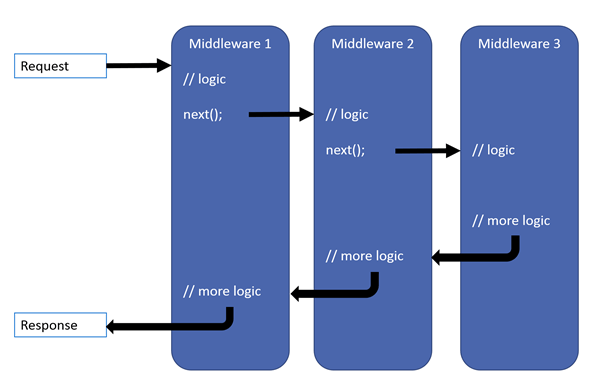
- Remember a middleware in asp.net core has access to both the incoming request and the outgoing response
- The request first arrives at Middleware1 which logs (MW1: Incoming Request) so we see this message first.
- Then Middleware1 calls next(). Calling next() invokes Middleware2 in the pipeline.
- Middleware2 logs (MW2: Incoming Request). So we see (MW2: Incoming Request) after (MW1: Incoming Request).
- Then Middleware2 calls next() which invokes Middleware3.
- Middleware3 handles the request and produces a response. Hence, the next message that we see is (MW3: Request handled and response produced)
- So, at this point the pipeline starts to reverse itself.
- The control is then given to Middleware2 and the response produced by Middleware3 is passed to it. Middleware2 then logs (MW2: Outgoing Response) which is what we see next.
- Finally Middleware2 gives control to Middleware1.
- Middleware1 logs (MW1: Outgoing Response) which is what we see finally.
- Everything that happens before the next() method is invoked in each of the middleware components, happen as the request travels from middleware to middleware through the pipeline and this is represented by the incoming arrow.
- When a middleware handles the request and produces response, the request processing pipeline starts to reverse.
- Everything that happens after the next() method is invoked in a middleware component, happens as the response travels from middleware to middleware through the pipeline and this is represented by the outgoing arrow.

Awesome sir,
ReplyDeleteToday I understand Middleware very clearly.
info: EmployeeMgmt.Startup[0]
ReplyDeleteMW3: Request handled and response produced
info: Microsoft.Hosting.Lifetime[0]
Now listening on: http://localhost:5000
info: Microsoft.Hosting.Lifetime[0]
Application started. Press Ctrl+C to shut down.
info: Microsoft.Hosting.Lifetime[0]
Hosting environment: Development
info: Microsoft.Hosting.Lifetime[0]
Content root path: C:\ASP.NET Core\EmployeeMgmt\EmployeeMgmt
info: EmployeeMgmt.Startup[0]
MW1: Incoming Request
info: EmployeeMgmt.Startup[0]
MW2: Incoming Request
info: EmployeeMgmt.Startup[0]
MW2: Outgoing Response
info: EmployeeMgmt.Startup[0]
MW1: Outgoing Response
C:\ASP.NET Core\EmployeeMgmt\EmployeeMgmt\bin\Debug\netcoreapp3.1\EmployeeMgmt.exe (process 12120) exited with code -1.
To automatically close the console when debugging stops, enable Tools->Options->Debugging->Automatically close the console when debugging stops.
Press any key to close this window . . .
I don't see the third output line. I copied all the logging code, but my project is using .NET Core 3.1? Would any one know why would the code skip the third output line.
sorry nevermind my previous comment. Here is my last block of code for .NET Core 3.1
ReplyDeleteapp.UseEndpoints(endpoints =>
{
endpoints.MapGet("/", async context =>
{
await context.Response.WriteAsync("Hello World!");
logger.LogInformation("MW3: Request handled and response produced");
});
});