Suggested Videos
Part 5 - Main method in asp.net core | Text | Slides
Part 6 - ASP.NET Core in process hosting | Text | Slides
Part 7 - ASP.NET Core out of process hosting | Text | Slides
In this video we will discuss the significance of launchsettings.json file in ASP.NET Core project.
launchsettings.json file
Lanuch Profiles in ASP.NET Core
At the moment, the following are the settings in launchSettings.json file
Notice, we have 2 profiles - IIS Express and EmployeeManagement
When we run the project from Visual Studio by pressing CTRL + F5 or just F5, by default, the profile with "commandName": "IISExpress" is used. On the other hand, if we run the project using .NET Core CLI (dotnet run), the profile with the "commandName": "Project" is used.
However, we can change which profile to use by clicking on the dropdownlist in Visual Studio

The value of the commandName property can be any one of the following.
You can change the settings in launchSettings.json file by directly editing the file or we can also change the settings using the Graphical User Interface (GUI) provided by Visual Studio.
To access the GUI
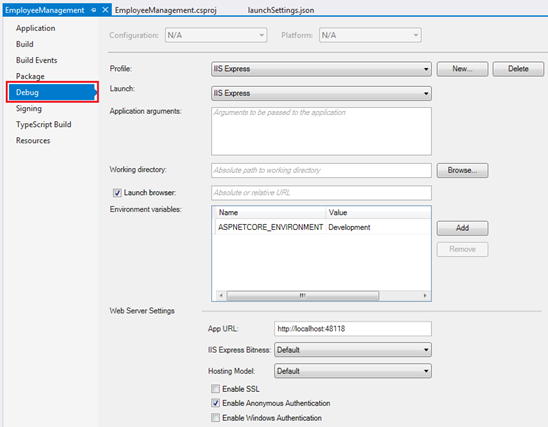
Using the GUI we can change the settings in launchSettings.json file. Notice, the Environment Variable "ASPNETCORE_ENVIRONMENT" is set to "Development". We can change this value to Staging or Production depending on whether we are running this project in Staging or Production environment.
We can also add new environment Variables. These environment variables are available throughout our asp.net core application and we can include code that conditionally executes depending on the value of these environment variables.
For example, consider the following code in the Configure() method in Startup.cs file
Developer Exception Page is only displayed if the environment is Development. We will discuss environment variables and developer exception page in detail in our upcoming videos.

Part 5 - Main method in asp.net core | Text | Slides
Part 6 - ASP.NET Core in process hosting | Text | Slides
Part 7 - ASP.NET Core out of process hosting | Text | Slides
In this video we will discuss the significance of launchsettings.json file in ASP.NET Core project.
launchsettings.json file
- You will find this file in the "Properties" folder in the project root folder.
- The settings in this file are used when we run this ASP.NET core project either from Visual Studio or by using .NET Core CLI.
- This file is only used on local development machine. We do not need it for publishing our asp.net core application.
- If there are certain settings that you want your asp.net core application to use when you publish and deploy your app, store them in appsettings.json file. We usually store our application configuration settings in this file.
- We can also have environment specific appsettings.json files. For example, appsettings.Staging.json for the staging environment. In ASP.NET Core, in addition to appsettings.json file, we also have other configuration sources like Environment variables, User Secrets, Command Line Arguments and even our own custom configuration source.
- More on these different configuration sources and appsettings.json file in our next video.
Lanuch Profiles in ASP.NET Core
At the moment, the following are the settings in launchSettings.json file
{
"iisSettings": {
"windowsAuthentication": false,
"anonymousAuthentication": true,
"iisExpress": {
"applicationUrl": "http://localhost:48118",
"sslPort": 0
}
},
"profiles": {
"IIS
Express": {
"commandName": "IISExpress",
"launchBrowser": true,
"environmentVariables": {
"ASPNETCORE_ENVIRONMENT": "Development"
}
},
"EmployeeManagement": {
"commandName": "Project",
"launchBrowser": true,
"environmentVariables": {
"ASPNETCORE_ENVIRONMENT": "Development"
},
"applicationUrl": "http://localhost:5000"
}
}
}
Notice, we have 2 profiles - IIS Express and EmployeeManagement
When we run the project from Visual Studio by pressing CTRL + F5 or just F5, by default, the profile with "commandName": "IISExpress" is used. On the other hand, if we run the project using .NET Core CLI (dotnet run), the profile with the "commandName": "Project" is used.
However, we can change which profile to use by clicking on the dropdownlist in Visual Studio

The value of the commandName property can be any one of the following.
- Project
- IISExpress
- IIS
| commandName | AspNetCoreHostingModel | Internal Web Server | External Web Server |
|---|---|---|---|
| Project | Hosting Setting Ignored | Only one web server is used - Kestrel | |
| IISExpress | InProcess | Only one web server is used - IIS Express | |
| IISExpress | OutOfProcess | Kestrel | IIS Express |
| IIS | InProcess | Only one web server is used - IIS | |
| IIS | OutOfProcess | Kestrel | IIS |
You can change the settings in launchSettings.json file by directly editing the file or we can also change the settings using the Graphical User Interface (GUI) provided by Visual Studio.
To access the GUI
- Right click on the project name in Solution Explorer in Visual Studio and select "Properties" from the context menu.
- Click on the "Debug" tab on the project "Properties" window
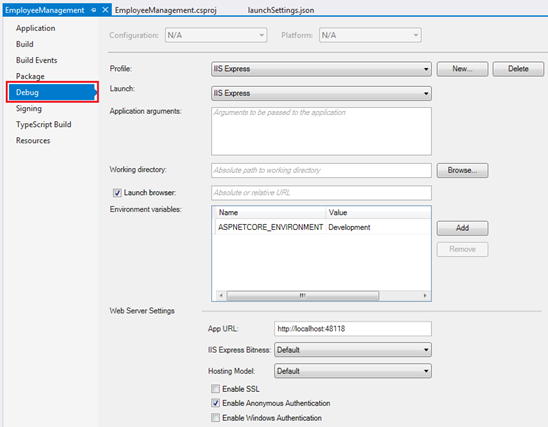
Using the GUI we can change the settings in launchSettings.json file. Notice, the Environment Variable "ASPNETCORE_ENVIRONMENT" is set to "Development". We can change this value to Staging or Production depending on whether we are running this project in Staging or Production environment.
We can also add new environment Variables. These environment variables are available throughout our asp.net core application and we can include code that conditionally executes depending on the value of these environment variables.
For example, consider the following code in the Configure() method in Startup.cs file
public void Configure(IApplicationBuilder app,
IHostingEnvironment env)
{
if (env.IsDevelopment())
{
app.UseDeveloperExceptionPage();
}
//
Rest of the code...
}
Developer Exception Page is only displayed if the environment is Development. We will discuss environment variables and developer exception page in detail in our upcoming videos.

Venkat, show us how to add the out of Process to appsettings.json for production, since launchsettings are only used in development. Thanks
ReplyDeleteremove InProcess from .csproj file
DeleteHi Pragim,
ReplyDeleteYou say about the launchsettings.json file that
"This file is only used on local development machine. We do not need it for publishing our asp.net core application"
But before in the web hosting video (InProcess and OutofProcess) you explain the two profiles (IIS Express and Project) detailed in that launchsettings.json file.
I guess if we add a new profile in this file, lets say "IIS" because we are going to use this web server in production and set up the project profile to start the application with IIS in prod, the information contained in launchsettings will be use in prod, right?
In this way the launchsettings.json is also useful in prod, right?