Suggested Videos
Part 82 - jquery tooltip from database
Part 83 - jquery ui progress bar
Part 84 - asp.net multiple file upload with progress bar
In this vide we will discuss jquery menu widget with examples
2 simple steps to get the jQuery menu widget on a page
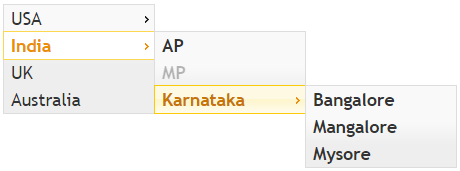
Step 1 : Create an HTML structure with parent/child relationship. The most commonly used element is the unordered list. To disable a menu item add ui-state-disabled class to that list item element.
Step 2 : Find the unordered list element in the DOM and call menu() function
$('#menu').menu();
To control the width, set the preferred with in the .ui-menu class. This class is applied to the unordered list by jquery ui. You can see this using the browser developer tools.
Please note : Another way you can control the width of the menu widget is by placing it as a child element in another element and setting the width of the parent element.
You can add an icon to a menu item, by applying class names. For the list of icons provided by jQuery
http://api.jqueryui.com/theming/icons/
The above markup produces the following menu. Notice there is a flag icon next to USA.
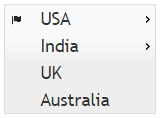
To associate a different icon to a submenu, use icons option
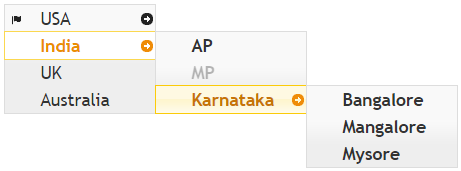
To disable the menu, set disabled option to true
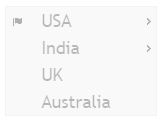
To get the selected item text, use the select event

Part 82 - jquery tooltip from database
Part 83 - jquery ui progress bar
Part 84 - asp.net multiple file upload with progress bar
In this vide we will discuss jquery menu widget with examples
2 simple steps to get the jQuery menu widget on a page
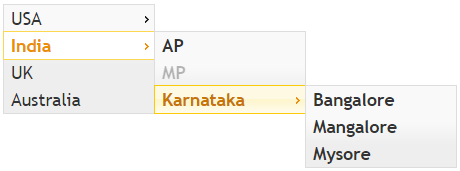
Step 1 : Create an HTML structure with parent/child relationship. The most commonly used element is the unordered list. To disable a menu item add ui-state-disabled class to that list item element.
<ul id="menu">
<li>USA
<ul>
<li>Virginia</li>
<li>Maryland</li>
</ul>
</li>
<li>India
<ul>
<li>AP</li>
<li class="ui-state-disabled">MP</li>
<li>Karnataka
<ul>
<li>Bangalore</li>
<li>Mangalore</li>
<li>Mysore</li>
</ul>
</li>
</ul>
</li>
<li>UK</li>
<li>Australia</li>
</ul>
Step 2 : Find the unordered list element in the DOM and call menu() function
$('#menu').menu();
To control the width, set the preferred with in the .ui-menu class. This class is applied to the unordered list by jquery ui. You can see this using the browser developer tools.
<style>
.ui-menu {
width: 150px;
}
</style>
Please note : Another way you can control the width of the menu widget is by placing it as a child element in another element and setting the width of the parent element.
<div style="width: 150px">
Menu HTML here
</div>
You can add an icon to a menu item, by applying class names. For the list of icons provided by jQuery
http://api.jqueryui.com/theming/icons/
<ul id="menu">
<li><span class="ui-icon ui-icon-flag"></span>USA
<ul>
<li>Virginia</li>
<li>Maryland</li>
</ul>
</li>
<li>India
<ul>
<li>AP</li>
<li class="ui-state-disabled">MP</li>
<li>Karnataka
<ul>
<li>Bangalore</li>
<li>Mangalore</li>
<li>Mysore</li>
</ul>
</li>
</ul>
</li>
<li>UK</li>
<li>Australia</li>
</ul>
The above markup produces the following menu. Notice there is a flag icon next to USA.
To associate a different icon to a submenu, use icons option
$('#menu').menu({
icons: { submenu: 'ui-icon-circle-arrow-e' }
});
To disable the menu, set disabled option to true
$(document).ready(function () {
$('#menu').menu({
disabled: true
});
});
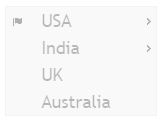
To get the selected item text, use the select event
$('#menu').menu({
select: function (event, ui) {
alert(ui.item.text());
}
});

No comments:
Post a Comment
It would be great if you can help share these free resources