Suggested Videos
Part 3 - How to view LINQ to SQL generated SQL queries
Part 4 - Using stored procedures with LINQ to SQL
Part 5 - Insert Update Delete using stored procedures in LINQ to SQL
In this video, we will discuss how to call stored procedures with output parameters using LINQ to SQL. This is continuation to Part 5. Please watch Part 5 before proceeding.
Step 1 : Create the stored procedure
Use the following SQL to test the stored procedure
Step 2 : In Visual Studio, click on the "View" menu and select "Server Explorer". Right click on "Data Connection" and select "Refresh". Expand "Stored Procedures" folder. Here you should find "GetEmployeesByDepartment" stored procedure.
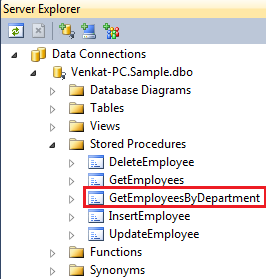
Step 3 : Drag "GetEmployeesByDepartment" stored procedure from the Server Explorer window and drop it on the LINQ to SQL class designer. This will automatically create a method with the same name as the stored procedure.
Step 4 : Drag and drop a button and a label control on the webform.
For the button, change the following properties
ID = lblDept
Text=""
For the button, change the following properties
Text = Get Employees By Department
ID = btnGetEmployeesByDepartment
Double click the button control to generate the click event handler method.
If you are following along the design of the webform, should be as shown below.

Step 5 : Finally in the code-behind file, call GetEmployeesByDepartment() method using the DataContext class instance.
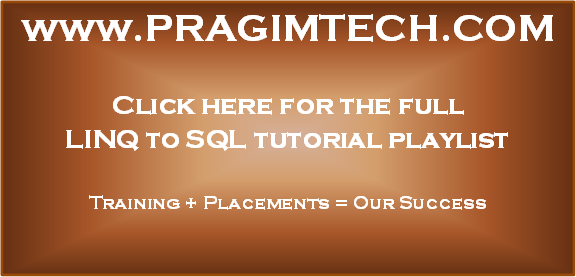
Part 3 - How to view LINQ to SQL generated SQL queries
Part 4 - Using stored procedures with LINQ to SQL
Part 5 - Insert Update Delete using stored procedures in LINQ to SQL
In this video, we will discuss how to call stored procedures with output parameters using LINQ to SQL. This is continuation to Part 5. Please watch Part 5 before proceeding.
Step 1 : Create the stored procedure
Create procedure GetEmployeesByDepartment
@DepartmentId int,
@DepartmentName nvarchar(50) out
as
Begin
Select @DepartmentName = Name
from Departments where ID =
@DepartmentId
Select *
from Employees
where DepartmentId = @DepartmentId
End
Use the following SQL to test the stored procedure
Declare @DeptName nvarchar(50)
Execute
GetEmployeesByDepartment 2, @DeptName out
Select @DeptName
Step 2 : In Visual Studio, click on the "View" menu and select "Server Explorer". Right click on "Data Connection" and select "Refresh". Expand "Stored Procedures" folder. Here you should find "GetEmployeesByDepartment" stored procedure.
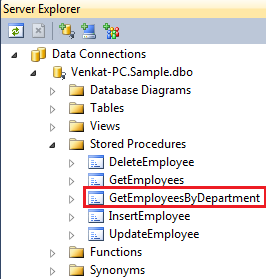
Step 3 : Drag "GetEmployeesByDepartment" stored procedure from the Server Explorer window and drop it on the LINQ to SQL class designer. This will automatically create a method with the same name as the stored procedure.
Step 4 : Drag and drop a button and a label control on the webform.
For the button, change the following properties
ID = lblDept
Text=""
For the button, change the following properties
Text = Get Employees By Department
ID = btnGetEmployeesByDepartment
Double click the button control to generate the click event handler method.
If you are following along the design of the webform, should be as shown below.

Step 5 : Finally in the code-behind file, call GetEmployeesByDepartment() method using the DataContext class instance.
using (SampleDataContext dbContext = new SampleDataContext())
{
string deptName = string.Empty;
GridView1.DataSource = dbContext.GetEmployeesByDepartment(1,
ref deptName);
GridView1.DataBind();
lblDept.Text = "Department
Name = " + deptName;
}
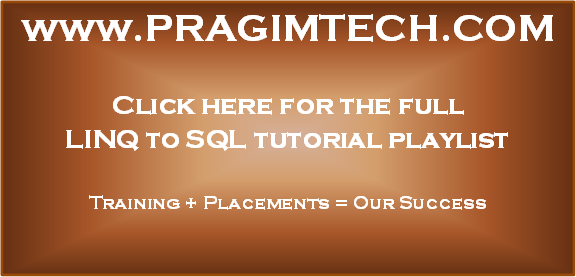
No comments:
Post a Comment
It would be great if you can help share these free resources