Suggested Videos
Part 77 - Difference between snapshot isolation and read committed snapshot
Part 78 - SQL Server deadlock example
Part 79 - SQL Server deadlock victim selection
In this video we will discuss how to write the deadlock information to the SQL Server error log
When deadlocks occur, SQL Server chooses one of the transactions as the deadlock victim and rolls it back. There are several ways in SQL Server to track down the queries that are causing deadlocks. One of the options is to use SQL Server trace flag 1222 to write the deadlock information to the SQL Server error log.
Enable Trace flag : To enable trace flags use DBCC command. -1 parameter indicates that the trace flag must be set at the global level. If you omit -1 parameter the trace flag will be set only at the session level.
To check the status of the trace flag
DBCC TraceStatus(1222, -1)
To turn off the trace flag
DBCC Traceoff(1222, -1)
The following SQL code generates a dead lock. This is the same code we discussed in Part 78 of SQL Server Tutorial.
Open 2 instances of SQL Server Management studio. From the first window execute spTransaction1 and from the second window execute spTransaction2.
After a few seconds notice that one of the transactions complete successfully while the other transaction is made the deadlock victim and rollback.
The information about this deadlock should now have been logged in sql server error log.
To read the error log
execute sp_readerrorlog
Next video : How to read and understand the deadlock information that is logged in the sql server error log
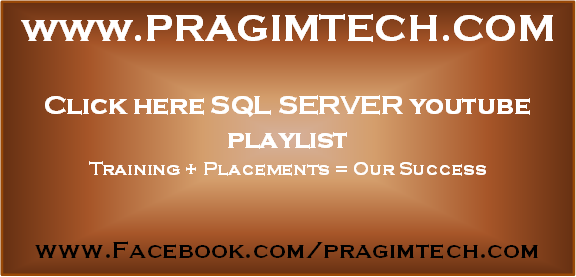
Part 77 - Difference between snapshot isolation and read committed snapshot
Part 78 - SQL Server deadlock example
Part 79 - SQL Server deadlock victim selection
In this video we will discuss how to write the deadlock information to the SQL Server error log
When deadlocks occur, SQL Server chooses one of the transactions as the deadlock victim and rolls it back. There are several ways in SQL Server to track down the queries that are causing deadlocks. One of the options is to use SQL Server trace flag 1222 to write the deadlock information to the SQL Server error log.
Enable Trace flag : To enable trace flags use DBCC command. -1 parameter indicates that the trace flag must be set at the global level. If you omit -1 parameter the trace flag will be set only at the session level.
To check the status of the trace flag
DBCC TraceStatus(1222, -1)
To turn off the trace flag
DBCC Traceoff(1222, -1)
The following SQL code generates a dead lock. This is the same code we discussed in Part 78 of SQL Server Tutorial.
--SQL script to
create the tables and populate them with test data
Create table TableA
(
Id int identity
primary key,
Name nvarchar(50)
)
Go
Insert into TableA values ('Mark')
Go
Create table TableB
(
Id int identity
primary key,
Name nvarchar(50)
)
Go
Insert into TableB values ('Mary')
Go
--SQL Script to
create stored procedures
Create procedure spTransaction1
as
Begin
Begin Tran
Update TableA Set Name = 'Mark Transaction 1' where
Id = 1
Waitfor delay
'00:00:05'
Update TableB Set Name = 'Mary Transaction 1' where
Id = 1
Commit Transaction
End
Create procedure spTransaction2
as
Begin
Begin Tran
Update TableB Set Name = 'Mark Transaction 2' where
Id = 1
Waitfor delay
'00:00:05'
Update TableA Set Name = 'Mary Transaction 2' where
Id = 1
Commit Transaction
End
Open 2 instances of SQL Server Management studio. From the first window execute spTransaction1 and from the second window execute spTransaction2.
After a few seconds notice that one of the transactions complete successfully while the other transaction is made the deadlock victim and rollback.
The information about this deadlock should now have been logged in sql server error log.
To read the error log
execute sp_readerrorlog
Next video : How to read and understand the deadlock information that is logged in the sql server error log
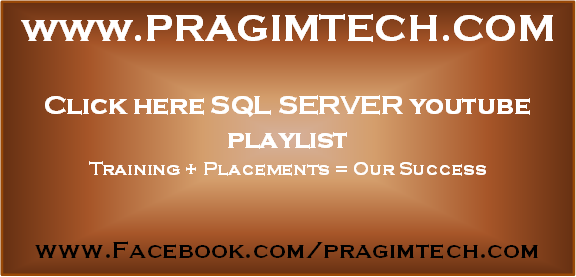
No comments:
Post a Comment
It would be great if you can help share these free resources