Suggested Videos
Part 1 - ASP.NET Chart Control
Part 2 - How to set asp.net chart control ChartType property dynamically
In Part 1 of this video series, we discussed specifying chart data declaratively in HTML. In this video we will discuss creating chart data programmatically. Please watch Part 1 and Part 2 before proceeding with this video. We will continue with the example we worked with in Parts 1 and 2.
Step 1 : From the Chart1 control on WebForm1.aspx, remove <Points> element and all the <asp:DataPoint> elements. The HTML of Chart1 control should now be as shown below.
Step 2 : Modify the code in the code-behind file as shown below. The code is commented and self explanatory.
In our next video, we will discuss how to bind database data to the chart control.
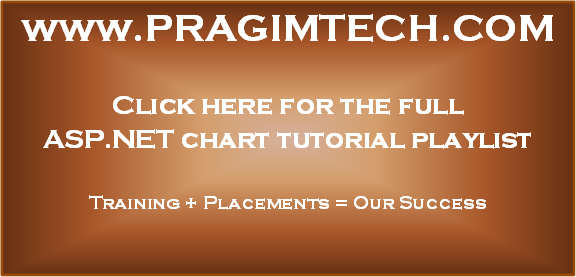
Part 1 - ASP.NET Chart Control
Part 2 - How to set asp.net chart control ChartType property dynamically
In Part 1 of this video series, we discussed specifying chart data declaratively in HTML. In this video we will discuss creating chart data programmatically. Please watch Part 1 and Part 2 before proceeding with this video. We will continue with the example we worked with in Parts 1 and 2.
Step 1 : From the Chart1 control on WebForm1.aspx, remove <Points> element and all the <asp:DataPoint> elements. The HTML of Chart1 control should now be as shown below.
<asp:Chart ID="Chart1" runat="server" Width="350px">
<Titles>
<asp:Title Text="Total marks of students">
</asp:Title>
</Titles>
<Series>
<asp:Series Name="Series1" ChartArea="ChartArea1" ChartType="Pie">
</asp:Series>
</Series>
<ChartAreas>
<asp:ChartArea Name="ChartArea1">
<AxisX Title="Student Name">
</AxisX>
<AxisY Title="Total Marks">
</AxisY>
</asp:ChartArea>
</ChartAreas>
</asp:Chart>
Step 2 : Modify the code in the code-behind file as shown below. The code is commented and self explanatory.
using System;
using System.Web.UI.DataVisualization.Charting;
using System.Web.UI.WebControls;
namespace ChartsDemo
{
public partial class
WebForm1 : System.Web.UI.Page
{
protected void Page_Load(object sender,
EventArgs e)
{
if (!IsPostBack)
{
// Call Get
ChartData() method in the PageLoad event
GetChartData();
GetChartTypes();
}
}
private void GetChartData()
{
// Retrieve the Series to which we
want to add DataPoints
Series series = Chart1.Series["Series1"];
// Add X and Y values using AddXY()
method
series.Points.AddXY("Mark", 800);
series.Points.AddXY("Steve", 900);
series.Points.AddXY("John", 700);
series.Points.AddXY("Mary", 900);
series.Points.AddXY("Ben", 600);
}
private void GetChartTypes()
{
foreach (int chartType in Enum.GetValues(typeof(SeriesChartType)))
{
ListItem li = new ListItem(
Enum.GetName(typeof(SeriesChartType),
chartType), chartType.ToString());
DropDownList1.Items.Add(li);
}
}
protected void DropDownList1_SelectedIndexChanged(object
sender, EventArgs e)
{
// Call Get ChartData() method when
the user select a different chart type
GetChartData();
this.Chart1.Series["Series1"].ChartType
=
(SeriesChartType)Enum.Parse(typeof(SeriesChartType),
DropDownList1.SelectedValue);
DropDownList1.SelectedValue);
}
}
}
In our next video, we will discuss how to bind database data to the chart control.
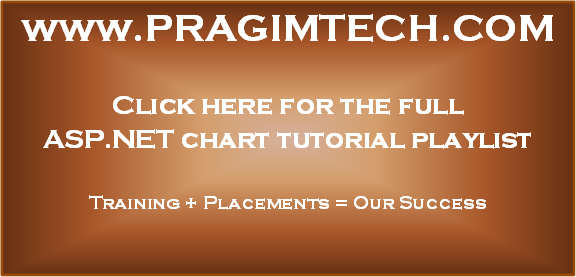
No comments:
Post a Comment
It would be great if you can help share these free resources