Suggested Videos
Part 15 - Disconnected data access in asp.net
Part 16 - Dataset.rejectchanges and dataset.acceptchanges methods
Part 17 - Strongly typed datasets
In this video we will discuss
1. What is the use of SqlBulkCopy class
2. Loading xml data into sql server table using sqlbulkcopy
What is the use of SqlBulkCopy class
SqlBulkCopy class is used to bulk copy data from different data sources to SQL Server database. This class is present in System.Data.SqlClient namespace. This class can be used to write data only to SQL Server tables. However, the data source is not limited to SQL Server, any data source can be used, as long as the data can be loaded to a DataTable instance or read with a IDataReader instance.
From a performance standpoint, SqlBulkCopy makes it very easy and efficient to copy large amounts of data.
Loading xml data into sql server table using sqlbulkcopy
We want to load the following XML data into SQL Server database.

Notice that we have Departments and Employees data in the XML file. We would like to load Employees data into Employees table and Departments data into Departments table. After the data is loaded, the database tables should look as shown below.
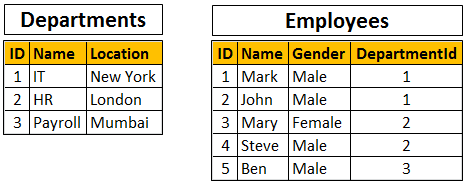
The following are the steps to achieve this using SqlBulkCopy class
Step 1 : Create the database tables using the following sql script
Step 2 : Create a new empty asp.net web application project. Name it Demo.
Step 3 : Add a new xml file to the project. Name it Data.xml. Copy and paste the following XML.
Step 4 : Include the database connection string in web.config file
Step 5 : Add a new WebForm to the project. Drag and drop a button control on the webform. Double click the button control to generate the click event handler. Copy and paste the following code in the the click event handler method.
Note: Please make sure to include the following using declarations

Part 15 - Disconnected data access in asp.net
Part 16 - Dataset.rejectchanges and dataset.acceptchanges methods
Part 17 - Strongly typed datasets
In this video we will discuss
1. What is the use of SqlBulkCopy class
2. Loading xml data into sql server table using sqlbulkcopy
What is the use of SqlBulkCopy class
SqlBulkCopy class is used to bulk copy data from different data sources to SQL Server database. This class is present in System.Data.SqlClient namespace. This class can be used to write data only to SQL Server tables. However, the data source is not limited to SQL Server, any data source can be used, as long as the data can be loaded to a DataTable instance or read with a IDataReader instance.
From a performance standpoint, SqlBulkCopy makes it very easy and efficient to copy large amounts of data.
Loading xml data into sql server table using sqlbulkcopy
We want to load the following XML data into SQL Server database.

Notice that we have Departments and Employees data in the XML file. We would like to load Employees data into Employees table and Departments data into Departments table. After the data is loaded, the database tables should look as shown below.
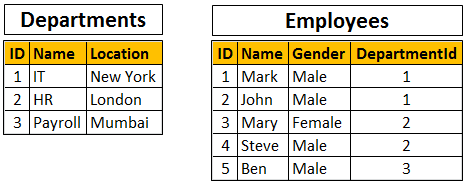
The following are the steps to achieve this using SqlBulkCopy class
Step 1 : Create the database tables using the following sql script
Create table Departments
(
ID int primary
key,
Name nvarchar(50),
Location nvarchar(50)
)
GO
Create table Employees
(
ID int primary
key,
Name nvarchar(50),
Gender nvarchar(50),
DepartmentId int foreign key references Departments(Id)
)
GO
Step 2 : Create a new empty asp.net web application project. Name it Demo.
Step 3 : Add a new xml file to the project. Name it Data.xml. Copy and paste the following XML.
<Data>
<Department Id="1">
<Name>IT</Name>
<Location>New
York</Location>
</Department>
<Department Id="2">
<Name>HR</Name>
<Location>London</Location>
</Department>
<Department Id="3">
<Name>Payroll</Name>
<Location>Mumbai</Location>
</Department>
<Employee Id="1">
<Name>Mark</Name>
<Gender>Male</Gender>
<DepartmentId>1</DepartmentId>
</Employee>
<Employee Id="2">
<Name>John</Name>
<Gender>Male</Gender>
<DepartmentId>1</DepartmentId>
</Employee>
<Employee Id="3">
<Name>Mary</Name>
<Gender>Female</Gender>
<DepartmentId>2</DepartmentId>
</Employee>
<Employee Id="4">
<Name>Steve</Name>
<Gender>Male</Gender>
<DepartmentId>2</DepartmentId>
</Employee>
<Employee Id="5">
<Name>Ben</Name>
<Gender>Male</Gender>
<DepartmentId>3</DepartmentId>
</Employee>
</Data>
Step 4 : Include the database connection string in web.config file
<connectionStrings>
<add name="CS"
connectionString="server=.;database=Sample;integrated
security=true"/>
</connectionStrings>
Step 5 : Add a new WebForm to the project. Drag and drop a button control on the webform. Double click the button control to generate the click event handler. Copy and paste the following code in the the click event handler method.
string cs = ConfigurationManager.ConnectionStrings["CS"].ConnectionString;
using (SqlConnection con = new SqlConnection(cs))
{
DataSet ds = new
DataSet();
ds.ReadXml(Server.MapPath("~/Data.xml"));
DataTable dtDept = ds.Tables["Department"];
DataTable dtEmp = ds.Tables["Employee"];
con.Open();
using (SqlBulkCopy bc = new SqlBulkCopy(con))
{
bc.DestinationTableName = "Departments";
bc.ColumnMappings.Add("ID",
"ID");
bc.ColumnMappings.Add("Name",
"Name");
bc.ColumnMappings.Add("Location",
"Location");
bc.WriteToServer(dtDept);
}
using (SqlBulkCopy bc = new SqlBulkCopy(con))
{
bc.DestinationTableName = "Employees";
bc.ColumnMappings.Add("ID",
"ID");
bc.ColumnMappings.Add("Name",
"Name");
bc.ColumnMappings.Add("Gender",
"Gender");
bc.ColumnMappings.Add("DepartmentId",
"DepartmentId");
bc.WriteToServer(dtEmp);
}
}
Note: Please make sure to include the following using declarations
using System;
using System.Configuration;
using System.Data;
using System.Data.SqlClient;

hi venkat please tell me how much of data it will handle i have 6gb of datasets will it handle thanaks
ReplyDelete